Someday ago, Asus has finally been launched their gaming series smartphone; they called it Asus ROG Phone III. It has an overclocked Qualcomm Snapdragon 865+ chipset, up to 16GB RAM, 512GB onboard storage, 6000mAh battery with the 144Hz refresh rate capable display. As a default, the ROG Phone III refresh rate value is set in auto mode, which mode changes automatically screen refresh rate based on an app. Also, you can choose a manually refresh rate between 60Hz, 90Hz, 120Hz, or 144Hz. But this device has a hidden 160Hz refresh rate option in the Settings app. Here we share a guide to active 160Hz refresh rate mode On ASUS ROG Phone 3.
More refresh rate gives smooth, and fluid feels in games, video, and other stuff. Here we share a way to activate the 144Hz display on ASUS ROG Phone 3 series to 160Hz. Thanks to XDA developer Mishaal Rahman to share a trick that enables hidden 160Hz refresh rate. After changing the refresh rate 144Hz to 160Hz of ROG Phone III, your phone will consume more battery.
The process to enable 160Hz Refresh Rate Mod on ASUS ROG Phone 3 is pretty simple. Here we use an ADB command to surface the 160Hz mode in settings! Let’s go jump to guide to enable 160Hz refresh rate mode on ASUS ROG Phone 3.
Pre-requisites
- Enable Developer Options on your device.
Settings > About Phone > Build Number
- Enable USB Debugging to connect your device in ADB mode.
Settings > System > Advanced > Developer Options > USB debugging
Active 160Hz refresh rate mode On ROG Phone 3
- First, download “adb-fastboot-tool.zip” and extract it on the PC.
- Now open Windows explorer and browse to where you extracted the contents of this ZIP file.
- Then open cmd windows in that folder by Shift + Mouse Right-click.

- Connect your device to the PC; make sure USB Debugging is enabled. Change the USB mode to “file transfer (MTP)” mode.
- It will prompt a “USB debugging” prompt on your smartphone.
- Then Enable the “Always allow” checkbox and then tap on “Allow”.
- Once your device connected in adb mode, Now paste this command on command window and hit enter:
adb shell setprop debug.vendor.asus.fps.eng 1
- Now Reboot your device.
After this option enabled, you’ll be able to toggle the 160Hz display mode in Settings.
Settings > Display > Screen refresh rate
Done, you have now successfully forced the 160hz display on ROG Phone 3. If you like the post, don’t forget to share it!! Also, like our official Facebook page for more information and instant updates!!
Check Out